
Click the OK push button to make the ssh connection.
[ ]
(Cached copy; original source is here)
How to configure the Data Fellows SSH and the Hummingbird Exceed products to support an encrypted X display session.
The basic concept for this technique is the SSH client will forward X display requests to the loopback interface on the server you are connected to. This allows ssh to encrypt the X session before it is transmitted across the network to your client system. The Exceed client receives this X session and forwards it to the loopback address where the SSH component decrypts the information and presents it to the X display via the loopback interface.
Configuring the software components
From your PC desktop, establish an ssh connection to the host you wish to communicate with. Be sure to select the Forward X11 checkbox.

Click the OK push button to make the ssh connection.
On your PC, select the X config menu on your Exceed product.
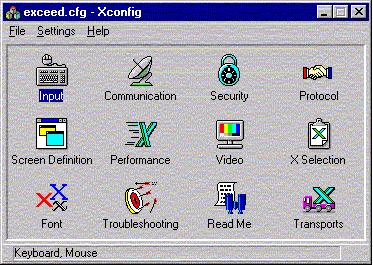
Select the Security icon by double clicking on it.
On the Security tab select Host Access Control List and check the File radio button. If not entered, type the name xhost.txt in the window.

Click the Edit push button to modify the xhost.txt file.
The notepad editor will appear. Add the loopback address 127.0.0.1 as the entry. You can also add entries for other un-encrypted systems.

Click the File, Save option on the editor tab to save the configuration change.
Lastly, Select the OK push button to save your changes.

You will receive a system message to restart your X server, Select OK.
Caveats:
If you only entered the loopback address (127.0.0.1)
as your only entry in the Exceed configuration, you will only be able to receive
encrypted X sessions, all other X sessions will not work.
I was able to do some limited testing with this configuration. I was able to capture the system prompt in the un-encrypted X sessions and was not able to find the same information in the encrypted packets.
On my home Linux system, I was able to provide the same functionality. I installed the "freeware" version of ssh. I then enabled the X display by entering the xhost localhos command in a command window. When I started an X application, it was able to traverse the encrypted connection to my Linux system.